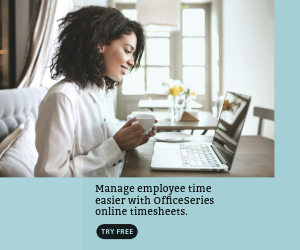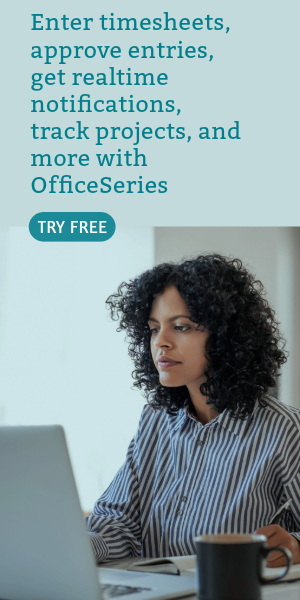U.S. Invoice Template in Excel (Basic)
Easy to use simple invoice template with product descriptions, quantity, unit price, and totals. It’s downloadable in Excel, with Basic design.
The invoice template in Basic design can help run a smooth business transaction between you and your clients. It allows you to easily calculate the invoice total of all products/services your business has sold. This template gives you clear details on how much your client owes your business.
To complete this free invoice template, just fill out details on the sections provided. Sections featured are very basic which includes the date, invoice #, where the invoice came from, bill-to address, description, quantity, unit price, total, total amount due, and payment terms. This template is also available in various formats and themes, therefore, you can select whatever design you prefer the most. You can download as many blank invoice templates as you want. All are free to edit, print, or download.
The invoice template excel is the perfect version to use for those looking for an auto-calculated invoice. Since it has built-in formulas, all sections needing computations are auto-calculated. Although sections with formulas are noneditable, the rest of the template are mostly customizable. You can even add rows/columns for additional information. Feel free to customize the template according to your business needs.
To use this invoice sample, refer to the instructions provided below:
Instructions:
Fill out the date and invoice number. This is indicated at the top section of the invoice template. Here, you need to indicate the date when the invoice is created as well as the invoice number for your client. The invoice number usually starts with 1 and increments over time. If you have a long-term contract with your client, it is an essential part of your invoice as it helps in tracking all invoices.
Enter your company information. Enter your company name and business address in this section. It includes the street address, city, state, and zip code.
Enter the bill-to information. Enter the billing address of the person or company whom you have sold the products/services to. The bill-to information includes the name (or company name) of your client, their address, city, state, and zip code.
List all products/services sold to your client. Under the description column, list all the products/services sold to your client or customer. Each item listed should have a corresponding quantity and unit price entered on the same row.
Input the quantity and unit price for each item listed. After listing down all the products/services sold, you should enter its corresponding quantity and unit price on the same row. Once these details are entered, sections for the total and total amount due should auto-calculate.
Enter the payment terms. Enter the agreed payment terms between you and your client. Most common payment terms are Net 30 or Net 15. Net 30 means your client has 30 days to complete the payment, and 15 days for Net 15.
Enter your payment details. Some of the templates provided by General Blue includes section where you can indicate your bank information for online payments. It includes your bank account name, account number, and other necessary banking information you need to provide your client for payment processing.
If you prefer your invoice not to have the payment details and terms and conditions, just delete this section of the template. If you have a different means for payment processing that you like to include in your invoice, this is the section where you can modify, whatever applies for you.
You might also like:
Construction Invoice Template in Word (Basic)
Simple Invoice with Tax in Word (Basic)