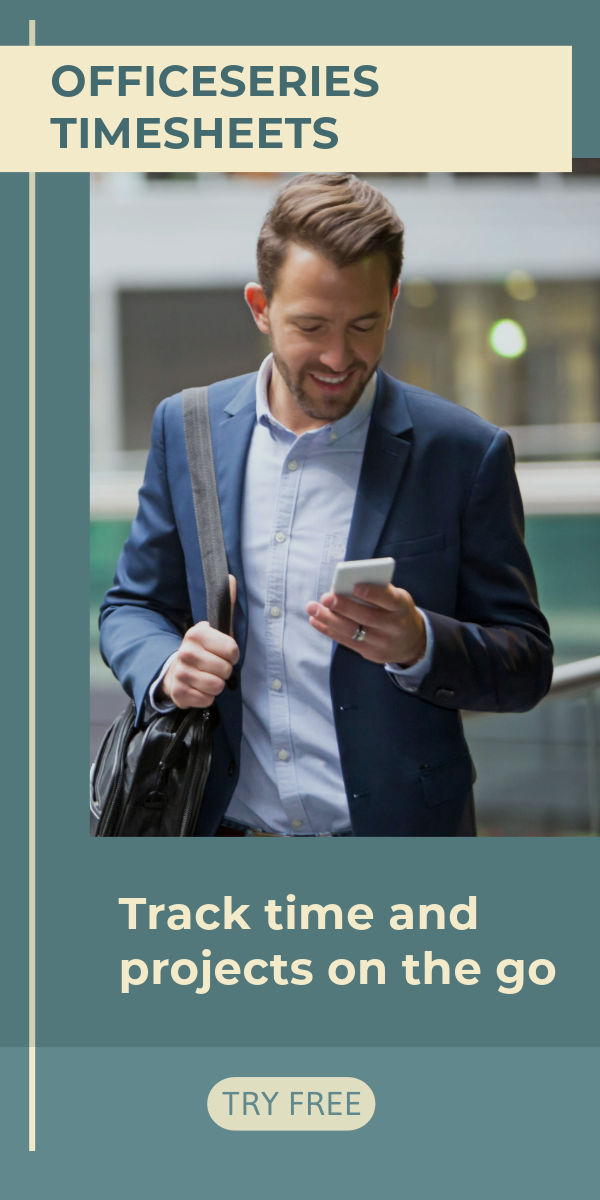Bi-Weekly Family Budget Template in Excel
To effectively manage your expenses on a 2-week period, use this free Bi-Weekly Family Budget Template. It’s available for download in Excel format.

Related Excel Templates:
This biweekly family budget template in excel can be used for tracking your expenses on a 2-week period. It gives you details on how much you can save and spend every two weeks. This sample family budget helps you estimate your budget so you can generate more savings.
The household budget sheet is designed with 2 tables – Bi-Weekly #1 and Bi-Weekly #2 to cover your monthly expenses on a 2-week duration. Each table shares the same features and functionality. To complete, just fill out details on the blank sections provided. Sections featured in this family budget planner include the week period (i.e., start date and end date), total income, total expenses, remaining balance, expenses, estimated budget, actual amount, and its difference. A monthly summary table is also highlighted at the lowermost part displaying your total monthly income, total monthly expenses, and total monthly balance.
You can track and manage your biweekly expenses more easily by using this excel budget template. It’s convenient to use as it’s also designed with formulas, hence, calculations are autogenerated. To use this budget worksheet, refer to the instructions provided below:
Instructions in using the Budget Template:
Enter start date.
Once start date is entered, the end date should be automatically displayed in a two-week duration.Indicate your total income. This income should be your biweekly income.
List down your biweekly expenses. Under the expenses column, list down all expenses you’ve spent within the 2-week period, e.g., rent, groceries, gas, electricity, internet, etc.
Enter each expense estimated budget and actual amount. In every expense listed, its estimated budget and actual amount should also be entered on the same row. Once these details are entered, the difference column should autogenerate calculations. It should be noted that if the difference amount is displayed in red, it means there’s a shortage in your budget.
Review your bi-weekly expense budget summary. The summary for your biweekly expense budget should be displayed at the upper right corner of each bi-weekly table. It should cover the following sections:
- Total Income – displays your biweekly income
- Total Expenses – displays the sum of your actual expenses
- Remaining Balance – displays the difference between your total income and total expenses
Moreover, a separate table is provided at the lowermost part of the template to give you details on your total monthly income, total monthly expenses, and total monthly balance.