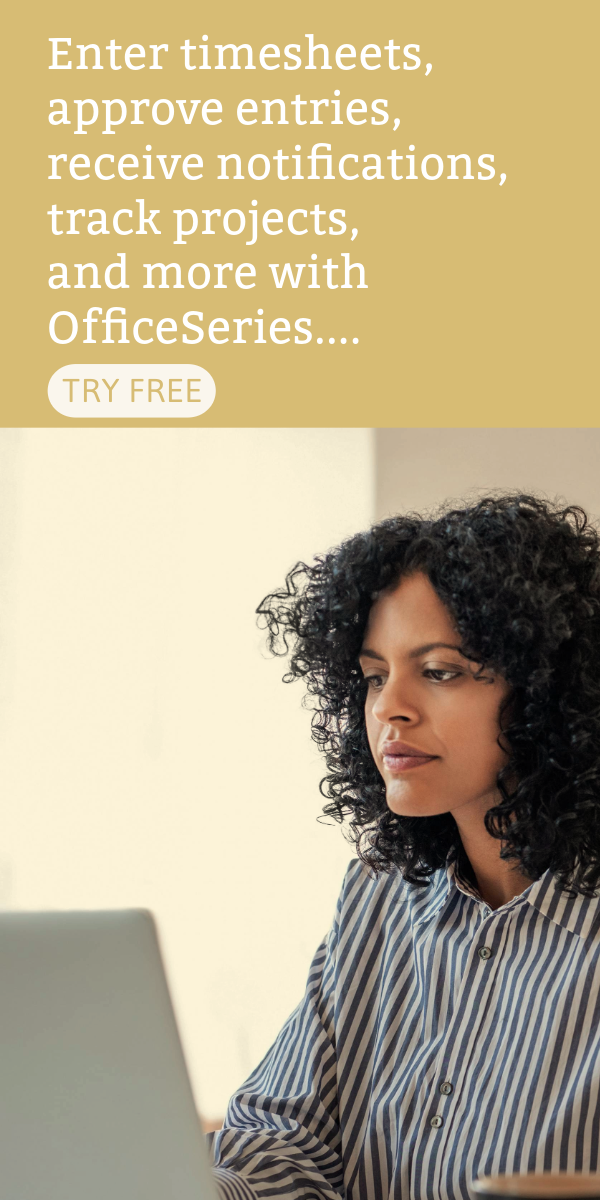Editable Employee Yearly Review Template in Excel Spreadsheet
This Editable Excel employee yearly review template helps managers evaluate employee performance, track goals, and document feedback with auto-calculating scores and editable fields.

Related Excel Templates:
Conducting yearly employee reviews is a vital part of performance management in any organization. It provides a structured opportunity for managers and employees to reflect on achievements, address challenges, and set goals for the future.
This Excel-based employee yearly review template is designed to simplify the evaluation process with built-in formulas, customizable fields, and a clear layout for tracking performance and development. It’s available in both blank and pre-filled versions to suit different organizational needs.
Purpose
The purpose of this employee yearly review template is to:
- Provide a consistent and professional format for annual performance evaluations.
- Help managers assess employee competencies and goal progress.
- Document feedback, training needs, and development plans.
- Support HR decisions related to promotions, bonuses, and career advancement.
Template Format
- File Type: Excel (.xlsx)
- Versions Available: Blank and Pre-filled
- Features: Built-in formulas to auto-calculate Total Rating Score and Overall Performance Rating
Fillable Fields and Definitions
1. Evaluation Period
- From – To: The timeframe being reviewed (e.g., January 1, 2024 – December 31, 2024)
2. Employee Information
- Employee Name
- Employee ID
- Job Title
- Department
- Supervisor/Manager Name
3. Performance Summary
A brief narrative highlighting the employee’s overall performance, strengths, and areas for improvement.
4. Core Competencies Table
Used to evaluate key performance areas.
Table Columns:
- Performance Criteria – The skill or behavior being assessed (e.g., Job Knowledge, Teamwork)
- Description – A short explanation of what the criterion measures
- Rating (1–5) – A numeric score based on the rating scale
- Comments – Optional notes to support the rating
Rating Scale:
- 1 – Unsatisfactory
- 2 – Needs Improvement
- 3 – Satisfactory
- 4 – Very Good
- 5 – Excellent
Note: You can customize the rating labels or numeric values to match your organization’s standards. The Excel template automatically calculates the Total Rating Score and Overall Performance Rating based on the ratings entered.
5. Total Rating Score (Auto-Calculated)
The sum of all individual ratings from the core competencies section.
6. Overall Performance Rating (Auto-Calculated)
A calculated average of the ratings, providing a summary score (e.g., 4.20).
Color Coding: The Overall Performance Rating cell is color-coded to help quickly interpret performance levels:
- 🔴 Red for scores between 1.00–2.99 (Low Performance)
- 🟡 Yellow for scores between 3.00–3.99 (Average Performance)
- 🟢 Green for scores between 4.00–5.00 (High Performance)
7. Eligibility for Bonus/Promotion
Indicates whether the employee qualifies for a bonus or promotion based on their performance.
8. Goal Achievements
- Goals Set in Previous Evaluation – Objectives from the last review
- Progress on Previous Goals – Notes on whether goals were achieved, partially achieved, or not achieved
9. Training and Development
- Suggested Training or Development Opportunities – Recommendations to support the employee’s growth
10. Career Development
Suggestions for future roles, responsibilities, or leadership opportunities.
11. Comments Section
- Manager Comments – Feedback and observations from the evaluator
- Employee Comments – Reflections or responses from the employee
12. Goals for Next Review
A table to define new goals for the upcoming review period.
Table Columns:
- Future Goal
- Target Completion Date
- Notes
13. Signatures & Dates
- Employee Signature & Date
- Manager Signature & Date
How to Use This Employee Evaluation Form
1. Download and Open the Template
Download the Excel file and open it in Microsoft Excel or compatible spreadsheet software. The template is available in two versions:
- Blank version – for fully custom input
- Sample-filled version – with pre-filled data for reference
2. Enable Editing
Click “Enable Editing” at the top of the Excel window if prompted. This allows you to enter data and activate the built-in formulas.
3. Fill in the Evaluation Period and Employee Information
At the top of the form, enter:
- Evaluation period (start and end dates)
- Review date
- Employee name, ID, job title, department
- Supervisor/Manager name
4. Complete the Core Competencies Section
- If using the blank version, enter your organization’s performance criteria and descriptions.
- If using the sample-filled version, review and adjust the pre-filled content as needed.
- Assign a rating from 1 to 5 for each criterion and add comments if applicable.
Note: The Excel template automatically calculates the Total Rating Score and Overall Performance Rating based on the ratings you enter.
Tip: The Overall Performance Rating cell is color-coded to help you quickly interpret performance levels:
- 🔴 Red for scores between 1.00–2.99 (Low Performance)
- 🟡 Yellow for scores between 3.00–3.99 (Average Performance)
- 🟢 Green for scores between 4.00–5.00 (High Performance)
5. Write the Performance Summary
Provide a brief narrative summarizing the employee’s overall performance during the evaluation period. Highlight key strengths, contributions, and any general observations.
6. Evaluate Goals & Objectives
- Review the goals set during the previous evaluation period.
- Add context or comments on the progress made toward each goal.
7. Add Training and Development Suggestions
List any recommended training programs, workshops, or development opportunities that would benefit the employee.
8. Provide Career Development Notes
Include suggestions for future roles, responsibilities, or leadership opportunities based on the employee’s performance and potential.
9. Set Goals for the Next Review Period
Use the provided table to define new goals, including:
- The goal itself
- Target completion date
- Any relevant notes or support needed
10. Add Your Comments and Invite Employee Feedback
Add your comments as the manager to reflect on the employee’s performance, highlight achievements, or note areas for improvement. Then, invite the employee to provide their own comments to share reflections or respond to the review.
11. Sign and Finalize the Review
Sign and date the form to confirm the completion of the review. Ask the employee to do the same to acknowledge that the evaluation has been discussed.
Benefits of Using This Employee Performance Review Template
- Excel-Based – Easy to use and edit with built-in formulas for automatic score calculation.
- Structured Format – Ensures consistency and clarity across all reviews.
- Customizable – Adaptable to different roles, departments, and performance standards.
- Goal-Oriented – Encourages accountability and continuous improvement.
- Professional Documentation – Provides a formal record for HR and future reference.
By using this employee yearly review template in Excel, organizations can streamline their performance review process, promote transparency, and support employee development with data-driven insights.