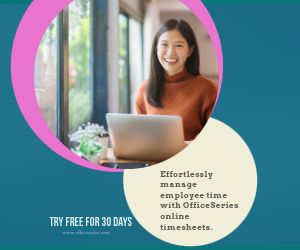Household Expense Budget Template in Excel
This Household Expense Budget Template is a great tool to help you track your expenses and spend your money more wisely. It’s downloadable in Excel format.

Related Excel Templates:
The household budget template in excel is a great tool use to help track your expenses, be it on a biweekly or monthly basis. It helps you spend your money more carefully and manage your finances more effectively.
This household budget covers various information to give you comprehensive details on your expenses. Aside from your expenses, your income and savings are also recorded in this template. Thus, you can always check how much you earn, spend, and save during a certain period. It’s also designed with formulas, so you don’t need to do the calculations yourself. You can save time while tracking your expenses.
To complete this template for household budget, just fill out the sections applicable to you. The uppermost part features sections for the total income, total expenses, balance in account, NET Income, and projected end balance. A separate table is provided underneath that to cover columns for estimated budget, actual amount, difference, source of income, savings, and expenses. For the expenses, it’s classified into the following expense areas – home, transportation, daily living, entertainment, health, and vacation/holiday. Moreover, a section for the total expenses is highlighted at the lowermost part of this template to give you details on how much you are spending during a certain period.
This budget worksheet is free to use and can be customized easily. You can delete/add rows as well as edit any of the labels/headings featured to suit your needs. To use this excel budget template, refer to the instructions provided below:
Instructions in using the Budget Template:
Enter income. Enter the amount of your income under the category that’s applicable to you. Example: if your salary/wage is your source of income, enter that amount on the same row as salary/wage. Make sure to enter the amount under the actual column.
Enter savings if there’s any.
Enter each expense estimated budget and actual amount. In every expense listed, its estimated budget and actual amount should also be entered on the same row. Each expense area has a sample list of expenses, so just enter the estimated budget and actual amount of expenses that are applicable to you.
Areas/sections you don’t need can either be left blank or deleted. You can also edit the list of expenses featured in this template to suit your needs.
- Check the autogenerated calculations. Upon entry of figures under the estimated budget and actual amount columns, the following sections should autogenerate calculations:
- Difference - displays the difference between the estimated budget and actual amount. It should be noted that if the difference amount is displayed in red, it means there’s a shortage in your budget.
- Total - displays the initial total amount of each expense area
- Total Expenses - displays the overall expenses. If you want to look at the total expenses, it’s highlighted at the uppermost and lowermost parts of the template.
- Review your expense budget summary. The summary for your expense budget should be displayed at the topmost part of this template. It should cover the following sections:
- Total Income – displays your total income
- Total Expenses – displays your overall expenses
- Balance in Account - refers to the money you currently have in your account on top of your income. You can choose to enter this information or not.
- NET Income – displays the difference between your total income (actual amount) and total expenses (actual amount)
- Projected End Balance - displays the sum between the balance in your account (if there’s any) and NET Income. If section for balance in account is left blank, the projected end balance field should display the same data as that of the NET Income. It should also be noted that if your NET Income and Projected End Balance are displayed in red, it means there’s a shortage in your budget.