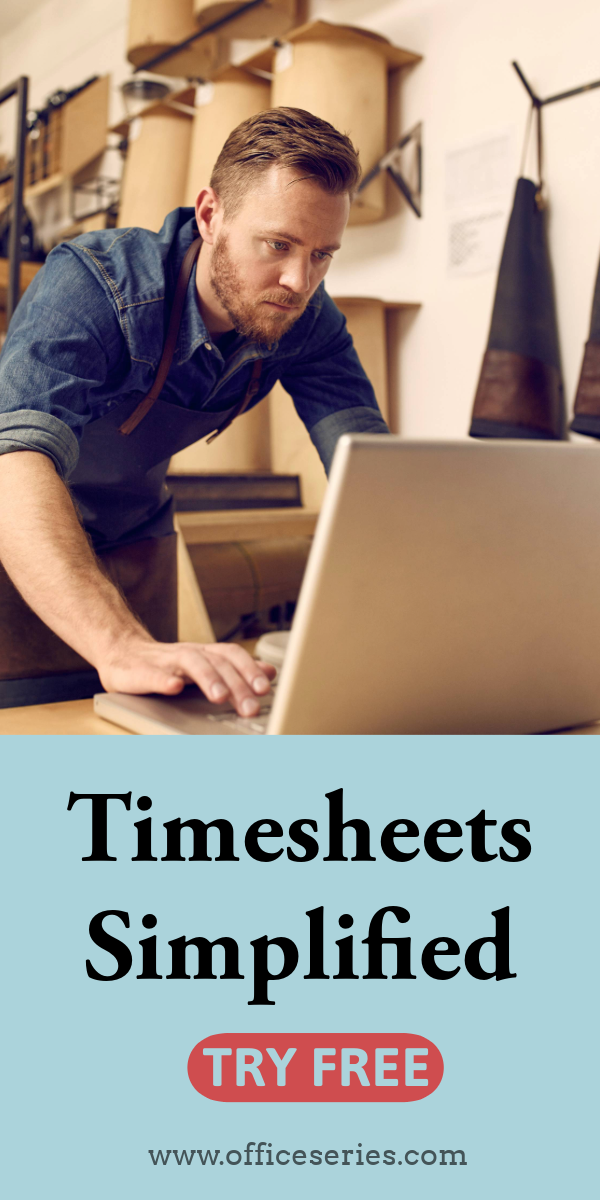Biweekly Timesheet Calculator For Multiple Employees in Excel
The free Excel biweekly timesheet calculator for multiple employees automatically calculates daily and weekly total hours based on time in and time out details.

This biweekly timesheet calculator can be used for tracking employee hours within a two-week period. It features two separate tables to cover each weekly work schedule. This template is especially designed for those businesses with multiple employees. If you’re looking for a biweekly timesheet for multiple employees, this template is for you.
To use, just fill out details on the blank sections provided. This biweekly time card calculator has sections for company name, start date, end date, employee name, date, day of week, time in, time out, daily total, and weekly total hours. For any updates or changes, you can pull up the template anytime.
Moreover, you can save time while time tracking since you don’t need to do the calculations yourself. This free biweekly timesheet calculator in Excel spreadsheet features automatic calculation of the total work hours based on the time in and time out details entered for each employee. Just enter the clock in and clock out hours, and the daily total and weekly total will be automatically filled out for you.
You can use the template as originally designed, or if preferred, you can redesign it. Get the downloadable and editable biweekly timesheet now. It’s free to use, edit, or download.
Instructions in using the Timesheet:
Enter company name.
Enter start date of the work week. Once start date is entered, the remaining dates for the week will be automatically generated, along with the end date.
List the name of each employee.
Enter the time in and time out details per employee in a sample format of 8 am or 1:30 pm. When entering the time in and time out in Excel timesheet, make sure you put a space between the time and the word AM/PM for the formulas to work. Example format: 8 am, 1:30 pm.
Once these details are entered, the daily total and weekly total will be auto calculated. For your weekly total hours, you may scroll through the template as the weekly total hours is placed at the rightmost column of each weekly table.
- Proceed to the next weekly table to continuously track your employees’ work hours. The template is designed with two separate tables to cover each weekly work schedule. Once time tracking for the first week is completed, proceed to the next table to continuously track each employee’s work hours. Just scroll through the template to see the second table.