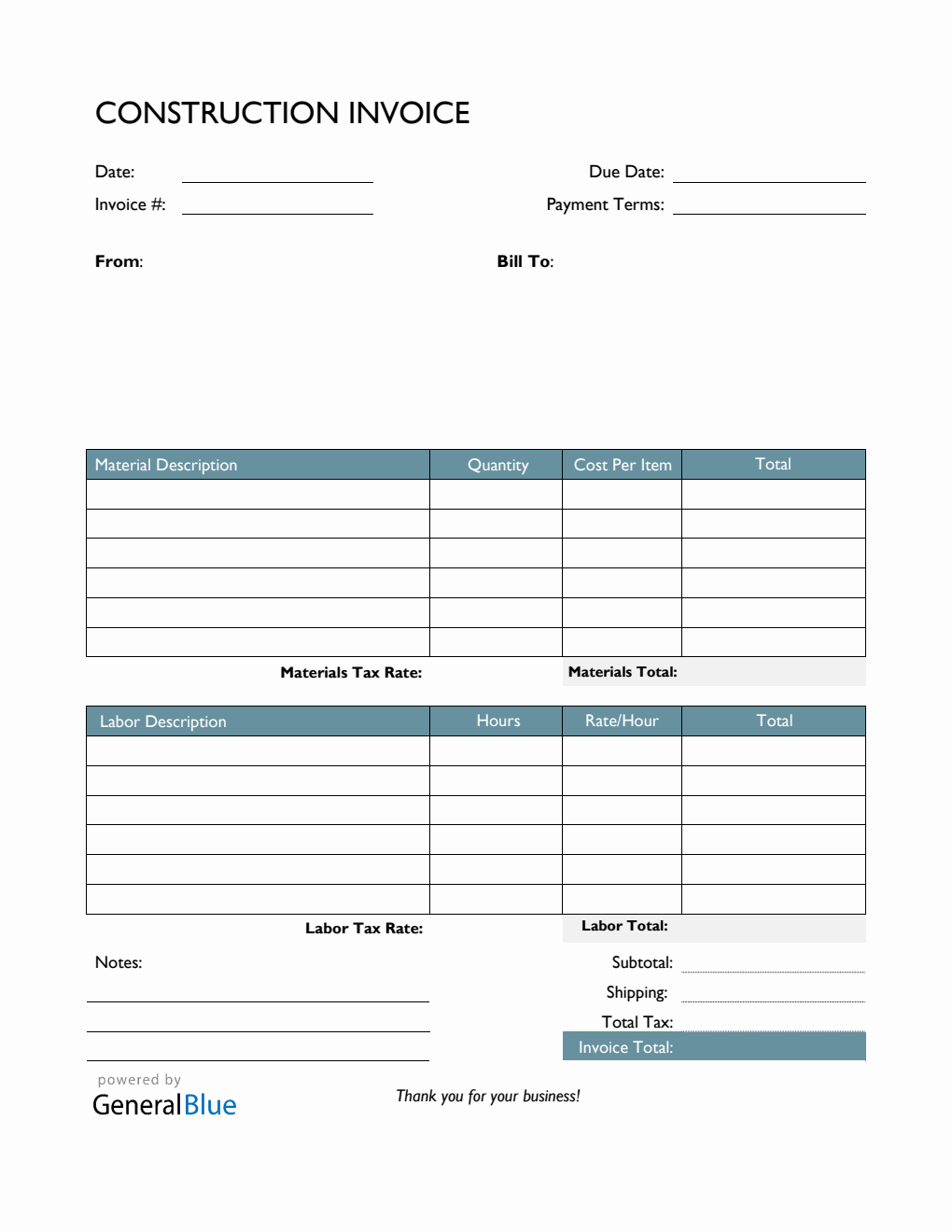Construction Invoice Template in Excel (Colorful)
Download this construction invoice template for free. It’s in Excel, with a Colorful design. It can be used by construction companies and other contractors.

This construction invoice template can record specific construction materials used as well as the type of labor used to finish a building or project. It can be used by construction companies, electricians, plumbers, and many other contractors. It can be printed or downloaded in Excel format.
Complete the construction invoice by filling out details on the sections provided. The topmost part features sections for the date, invoice #, due date, payment terms, and from and bill-to information. A highlighted table is provided to cover the materials and labor details. It includes sections for the material description, quantity, cost per item, materials total, labor description, hours, rate per hour, labor total, total, subtotal, tax rate, total tax, and invoice total. A column for notes is also featured, allowing you to leave important notes/comments relevant to the invoice.
The contractor invoice template excel is designed with formulas, therefore the template auto-calculates the invoice total along with the materials total and labor total. Just enter the necessary data and calculations will be automatically displayed for you.
You can use this Colorful building invoice as originally designed, or if you want to redesign it, feel free to do so. You can also use it as basic reference for creating your own contractor invoice template.
Instructions:
Fill out the date and invoice number. This is indicated at the top section of the invoice template. Here, you need to indicate the date when you will be sending the invoice as well as the invoice number for your client. The invoice number usually starts with 1 and increments over time. If you have a long-term contract with your client, it is an essential part of your invoice as it helps in tracking all invoices.
Enter the due date and payment terms. Enter the agreed payment terms between you and your client. Most common payment terms are Net 30 or Net 15. Net 30 means your client has 30 days to complete the payment, and 15 days for Net 15.
Additionally, you should also enter the due date of the invoice as this clearly defines the deadline of payments for your clients. It helps set out when payments should be made by the other party. It should be noted that your invoice date, payment terms, and due date correspond with one another. For instance, if your agreed payment terms is 15 days, then the due date should be exactly 15 days from your invoice date.
Enter your company information. Enter your company name and business address in this section. It includes the street address, city, state, zip code, and phone number.
Enter the bill-to information. Enter the name and billing address of the person or company whom the invoice should be sent to. The bill-to information includes the client’s name or company name, their address, city, state, zip code, and phone number.
Indicate the materials used to complete the project. Under the material description column, indicate all the materials used to complete the project. Each listed material should have its corresponding quantity and cost entered on the same row.
Input the material’s quantity and cost. After listing down all the materials used, enter its corresponding quantity and cost on the same row. Once these details are entered, the total, materials total, subtotal, and invoice total should auto-calculate.
Indicate the types of labor used to complete the project. Under the labor description column, indicate the types of labor used to complete the project. Each listed labor type should have its corresponding number of work hours and hourly rate entered on the same row.
Input the work hours and rate per hour for each labor type. After listing down all the labor types, enter its corresponding hours and hourly rate on the same row. Once these details are entered, the total, labor total, subtotal, and invoice total should auto-calculate.
Enter the tax rate. Enter the tax rate on the section provided. Once tax rate is entered, actual dollar amount of tax should be auto calculated. The amount generated will be automatically added in the invoice total, on top of the subtotal.