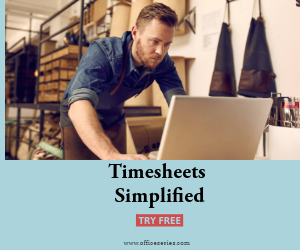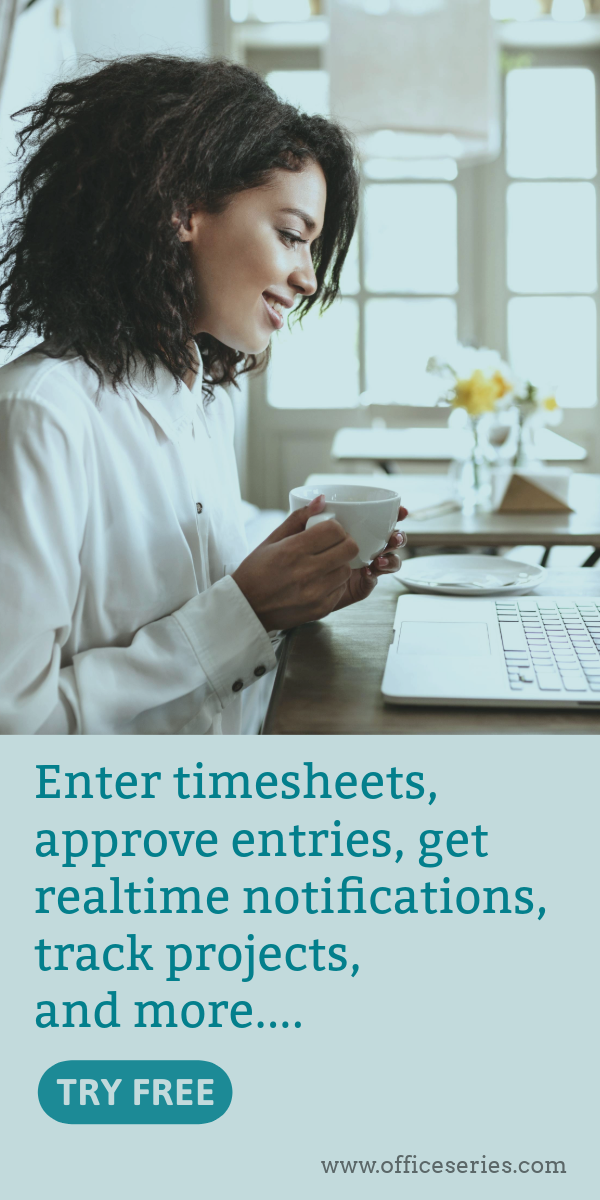Excel Inventory Template
Excel inventory template features multiple columns, allowing for various types of data to be entered. These data can help track a business’ cost of operations.

Related Excel Templates:
This excel inventory template can be used generally by any office or company. It’s a great tool to use to keep records of products, goods, or items that you want to keep track of. It’s designed with multiple columns to give you comprehensive details on your inventory list such as the item’s total quantity on hand, how much its worth, its status, and more.
While there are few sections that cannot be edited due to formulas featured, the rest of this inventory sheet template is mostly customizable. This excel template is the perfect version to use as it has built-in formulas. These formulas allow you to easily check the inventory value of each listed item without performing any manual calculations. Once figures are entered, sections needing computations should autogenerate calculations.
The inventory template is also designed with simple features, making it easy to use, edit, or customize. Feel free to add rows/columns for any additional information, or you can also edit the headings provided and replace it with a different label to suit your needs, e.g., the description label can be replaced with area/location instead. Moreover, this inventory spreadsheet has dropdown arrows, letting you easily filter your inventory items. Just select any of the dropdown arrows and choose the information you want to check or view.
To complete this inventory list template, just fill out details on the blank sections provided. It includes the following columns/sections:
Inventory ID – each item has a unique inventory ID, so you may enter that information under this column
Name of Item – refers to the specific name of items you need to keep track of
Description – any additional details for each item should be entered under this column. It can be a type of category for the items or other useful information
Cost Per Item – refers to the specific price/cost of each item
Quantity on Hand - number of supplies you currently have for each listed item
Inventory Value - displays the product between each item’s total quantity on hand and unit price. Once figures are entered under the cost per item and quantity on hand columns, this section should autogenerate calculations.
Reorder Level – refers to the reorder point of each listed supply/item
Reorder Time in Days – under this column, enter how many days it would take to reorder a specific item
Reorder Quantity - refers to the total amount of supply you need to reorder for each item. This field is important as having sufficient supplies mean a smoother business workflow. Therefore, it’s necessary to consider the reorder quantity of each item.
Status - under this column, you can note if the item is still active, discontinued, or others