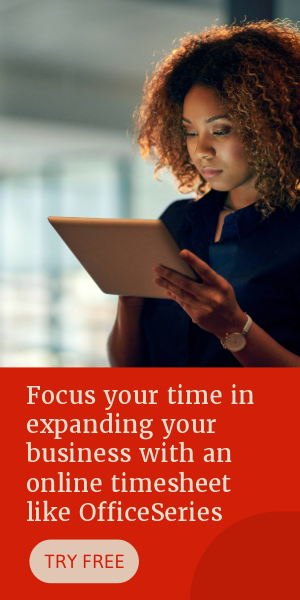Excel Food Inventory Template
Excel food inventory template can be used to track food items/supplies within your premises. This record can also help when tracking your cost of operations.

Doing food inventory is very important as it is through this that you get to know how much food items you currently have on hand and how much you need to reorder to ensure a continuous business workflow. Therefore, it is best to use an inventory template while doing your food inventory.
For those looking for an easy-to-use food inventory template in excel, this template would work for you. This template can be used to record any food items or supplies you have within your premises. Use this sample restaurant inventory spreadsheet to help you keep an organize record of your food inventory. For any changes in your items, you can just pull up the template and update it anytime. Additionally, the template is designed with dropdown arrows, allowing you to easily filter your inventory items. Just select any of the dropdown arrows and choose the information you want to check or view.
This food inventory spreadsheet is a sample form you can use. While there are few sections which can’t be edited due to the built-in formulas, the rest of the fields are mostly customizable. Besides having simple features, the built-in formulas is another factor which makes this template convenient to use. You can save time while doing your inventory since sections needing calculations are all autogenerated.
You can use this template as originally designed or customize it according to your needs. It’s a great tool to use for your food and beverage inventory management. You can also use this template as a reference when creating your own food inventory sheet.
Sections featured in this template include the following:
Date Created
Item Name - refers to the specific name of the food item
Category - refers to the item’s category type, e.g., fruit, condiment, dairy, meat, etc.
Brand - refers to the brand, manufacturer, or supplier of the item
Quantity on Hand - number of supplies you currently have for each listed item
Cost Per Item - unit price of the product/item
Inventory Value - displays the product between each item’s total quantity on hand and unit price. Once figures are entered under the quantity on hand and cost per item columns, this section should autogenerate calculations.
Total Inventory Value - displays the total inventory value of all listed items. If you need to look at this amount, it’s placed at the lowermost part of the template.
Quantity Needed - refers to the total amount of supply you need to reorder for each item. This field is important as having sufficient supplies means a smoother business workflow. Therefore, it’s necessary to consider the reorder quantity of each item.
Status - under this column, you can note if the item is still active, discontinued, or others