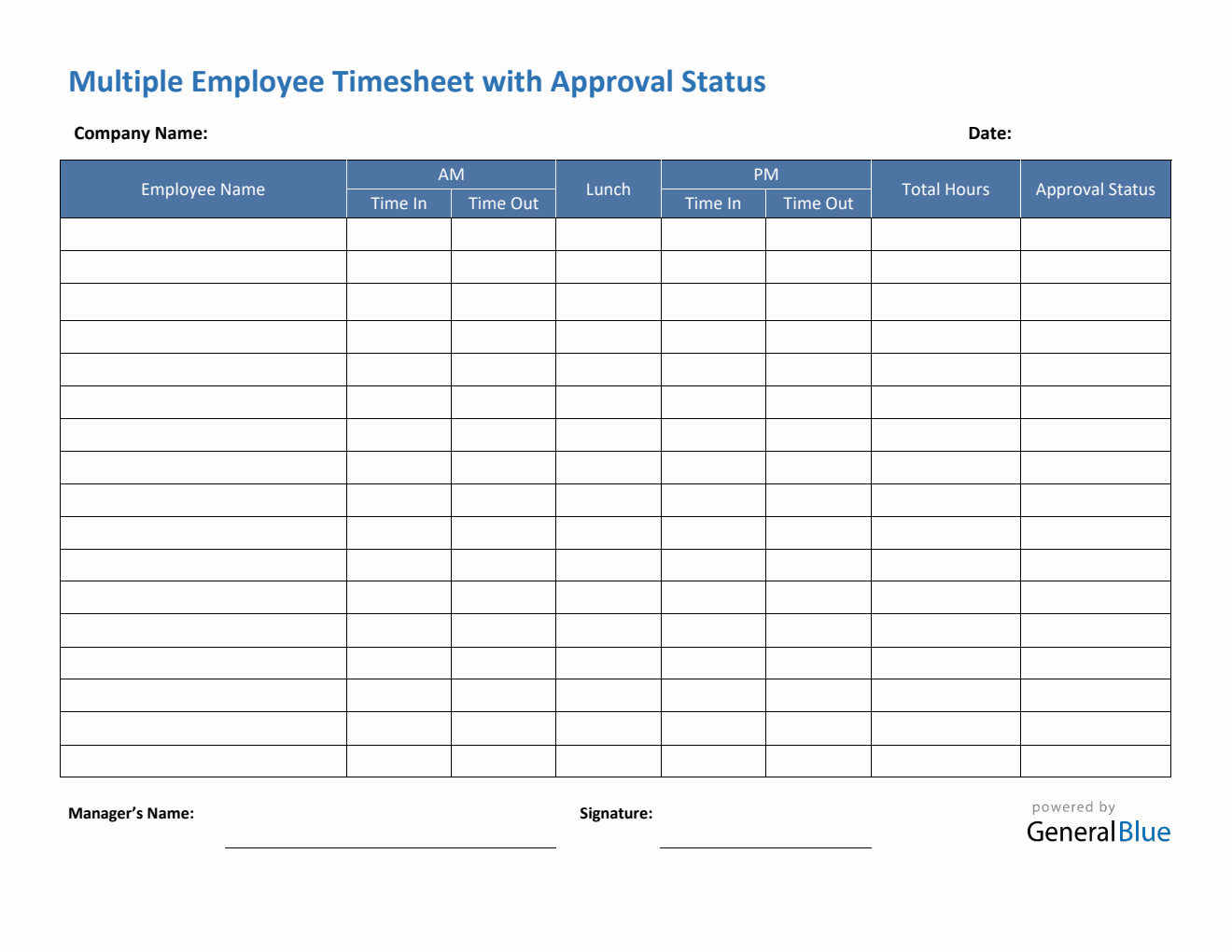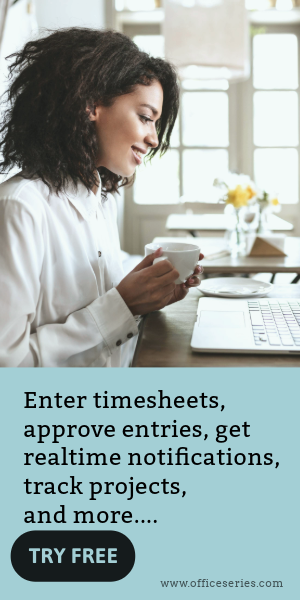Multiple Employee Timesheet With Approval Status in Excel
This free editable and downloadable multiple employee timesheet template features section for approval status. It is available in Excel format.

This multiple employee timesheet can be used by businesses with multiple employees to track employee clock in and clock out hours. It features section for approval status, allowing managers or supervisors to approve or reject each employee’s time card upon review.
The template features basic sections, making it easy to use or customize. Sections featured include the company name, date, name of employee, time in, time out, lunch, total hours, approval status, manager’s name, and signature.
It’s available in multiple formats, however, if you want an auto-calculated time card, the free excel timesheet template for multiple employees is the perfect version to use. Designed with formulas, the template auto-calculates the total hours based on the time entry details of each employee. Moreover, this template also considers lunch unpaid, so you can either leave this column blank, or enter the number of minutes or hours (e.g., 1 hour), whichever you prefer. Whether or not you input your lunch hours will not affect the calculations of this timesheet.
Download this multiple employee timesheet template for an easier time tracking of employee hours. You can download the word or excel version of this template and edit it in your computer, laptop, phones, or any local machines.
Instructions in using the Timesheet:
Enter company name and date.
List the name of each employee.
Enter time in and time out details for each day in a sample format of 8 am or 8:30 am. When entering the time in and time out in Excel timesheet, make sure you put a space between the time and the word AM/PM for the formulas to work. Example format: 8 am, 1:30 pm. Once these details are entered, the total hours will be auto calculated.
If preferred, enter lunch time. Enter lunch time under lunch column only if desired. Entering this data will not affect the calculation as this timesheet considers lunch unpaid. However, if you want to add these figures, feel free to do so. You can input the lunch duration using this format (e.g., 1 hour).
Review the completed timesheet. The timesheet is now ready for review and approval by the managers/supervisors.