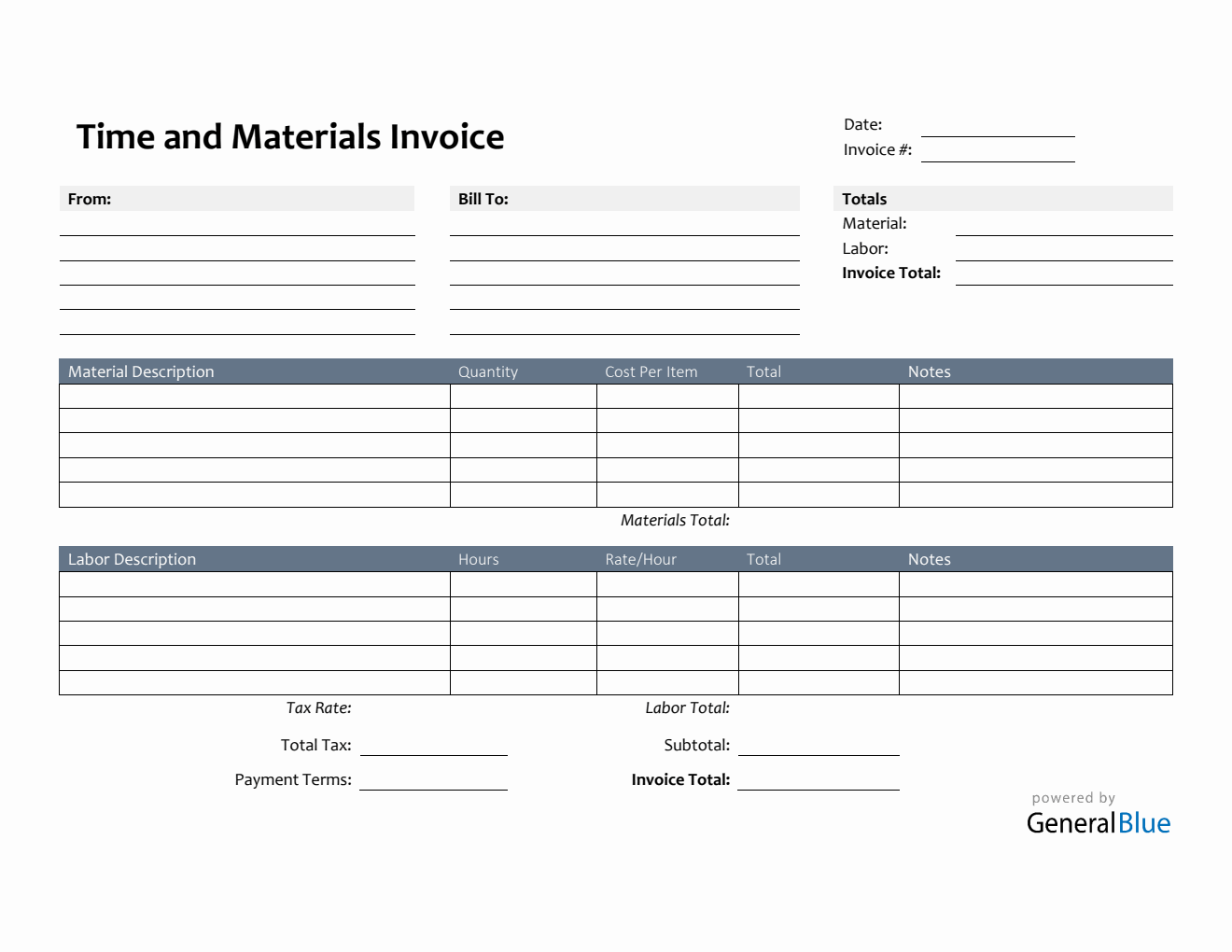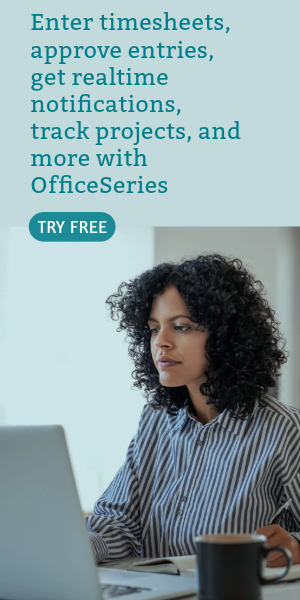Printable Time and Materials Invoice in Excel (Colorful)
This printable time and materials invoice in Excel format is free to use, edit, or download. It’s in Colorful design and has easy-to-use features.

This time and materials invoice template is great for recording both material and labor costs involved while executing any of your services or projects. You can use this time and materials to request payment from clients whom you have rendered your services to.
This spreadsheet invoice designed with multiple tables giving you comprehensive details on your invoice. The topmost part has sections for the date, invoice #, from and bill-to information, and the overall totals of the invoice. The overall totals are featured at the uppermost right corner of the template so you can easily check them out anytime.
A separate table is provided below that to highlight the materials and labor details. It includes sections for the material description, quantity, cost per item, materials total, labor description, hours, rate per hour, labor total, total, subtotal, invoice total, tax rate, total tax, and payment terms.
By using this T&M invoice form, you can save time while creating the invoice since you don’t need to do the calculations yourself. Upon entry of the necessary figures, this time and material billing will automatically calculate the materials total, labor total, and invoice total. The built-in formulas help you generate accurate calculations for the total cost of materials and labor costs used to complete your project.
If this Colorful T&M invoice suits your business needs, you can download it for free. It’s editable, printable, and downloadable in Excel. To use, you can refer to the instructions provided below.
Instructions:
Fill out the date and invoice number. This is indicated at the top section of the invoice template. Here, you need to indicate the date when you will be sending the invoice as well as the invoice number for your client. The invoice number usually starts with 1 and increments over time. If you have a long-term contract with your client, it is an essential part of your invoice as it helps in tracking all invoices.
Enter your company information. Enter your company name and business address in this section. It includes the street address, city, state, zip code, and phone number.
Enter the bill-to information. Enter the name and billing address of the person or company whom the invoice should be sent to. The bill-to information includes the client’s name or company name, their address, city, state, zip code, and phone number.
Indicate the materials used in the project. Under the material description column, indicate all the materials used to complete the project. Each listed material should have its corresponding quantity and cost entered on the same row.
Input the material’s quantity and cost. After listing down all the materials used, enter its corresponding quantity and cost on the same row. Once these details are entered, the total, materials total, subtotal, and invoice total should auto-calculate.
Indicate the types of labor used to complete the project. Under the labor description column, indicate the types of labor used to complete the project. Each listed labor type should have its corresponding number of work hours and hourly rate entered on the same row.
Input the work hours and rate per hour for each labor type. After listing down all the labor types, enter its corresponding hours and hourly rate on the same row. Once these details are entered, the total, labor total, subtotal, and invoice total should auto-calculate.
Enter the tax rate. Enter the tax rate on the section provided. Once tax rate is entered, actual dollar amount of tax should be auto calculated. The amount generated will be automatically added in the invoice total, on top of the subtotal.
Enter the payment terms. Enter the agreed payment terms between you and your client. Most common payment terms are Net 30 or Net 15. Net 30 means your client has 30 days to complete the payment, and 15 days for Net 15.
You might also like:
Printable Receipt Template in Word (Basic)
Labor and Materials Invoice in Word (Simple)