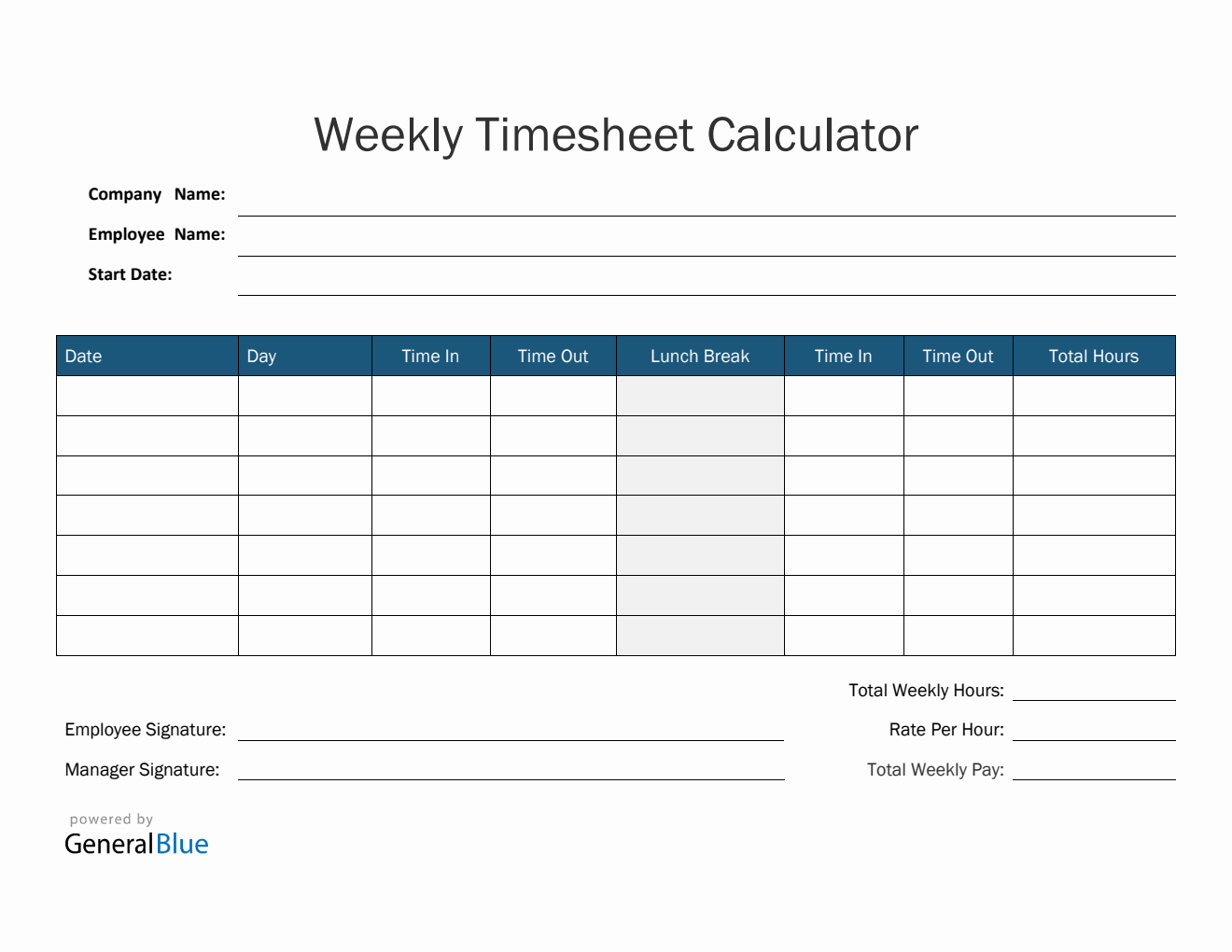Weekly Timesheet Calculator in Excel (Blue)
This weekly timesheet calculator in Blue design is the perfect version to use with its simple features. It’s printable and downloadable in Excel format.

This free printable weekly timesheet template is designed with easy-to-use features. This would perfectly work for those looking for a simple timesheet to use. Use it to easily record employee hours on a weekly basis.
You can complete this Blue weekly timesheet calculator by filling out details on the sections provided. It includes sections for the company name, employee name, start date, date, day of week, time in, time out, total hours, total weekly hours, rate per hour, and total weekly pay. The lowermost part of the timecard also displays a section where the employee and manager can affix their signatures for validation purposes.
This weekly timesheet template excel features formulas, so total hours rendered are automatically calculated. Just enter your time in and time out details, and the template will autogenerate your total worktime. Your weekly pay will also be calculated upon entry of your hourly rate.
You can download as many weekly timesheets as you want. General Blue offers a wide variety of timesheets, from weekly, biweekly, to monthly timesheets, so you can also freely download other timesheet templates which suit your needs.
Instructions:
Enter company and employee name.
Enter start date of the work week. Once start date is entered, the remaining dates for the week will be automatically generated.
Enter time in and time out details for each day in a sample format of 8:30 am. When entering the time in and time out in Excel timesheet, make sure you put a space between the time and the word AM/PM for the formulas to work. Example format: 8 am, 1:30 pm. Once these details are entered, total hours and total weekly hours should auto calculate.
Indicate your hourly rate. For your weekly pay to be calculated, it’s necessary to indicate your hourly rate. Just enter that information under the rate per hour section and your total weekly pay should be automatically displayed.
Sign the weekly timesheet. The employee should affix his/her signature at the employee signature section provided before submitting it to the manager.
Review the completed timesheet. Review the timesheet to ensure accuracy of details entered. It should now be ready for the manager’s approval or review.