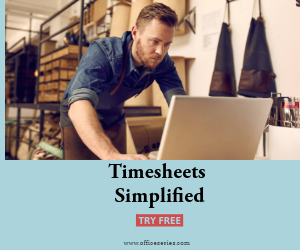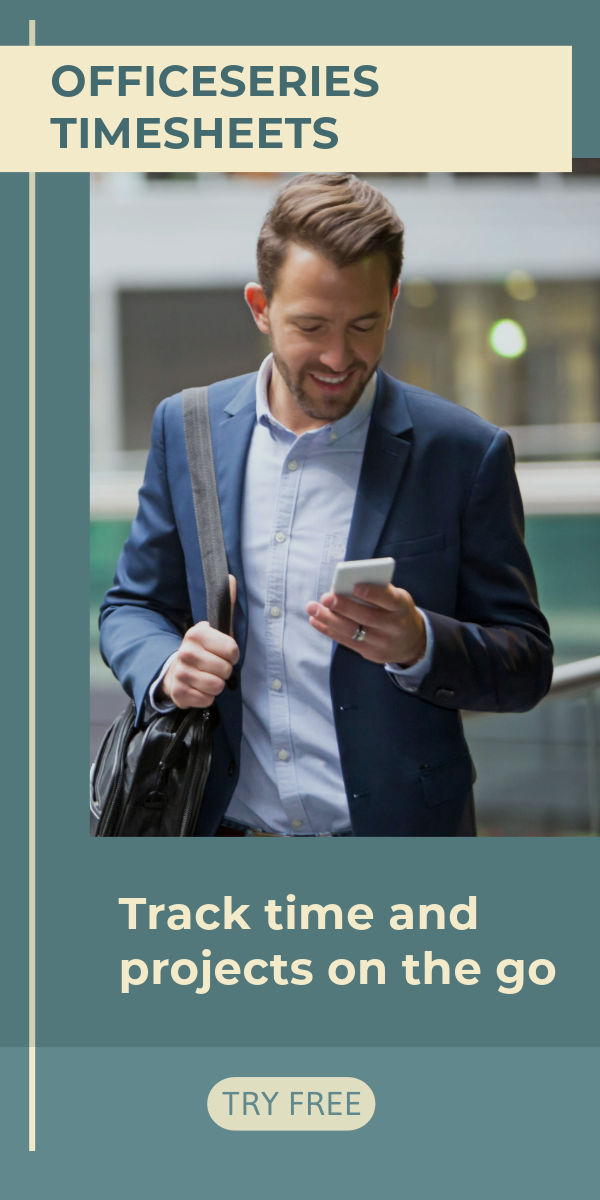Weekly Timesheet With Hourly Rate in Excel
The weekly timesheet with hourly rate template is available for download in Excel format. This template can help you calculate your total weekly pay.

This weekly timesheet can be used for calculating employee work hours in a weekly basis. It features section for the hourly rate, allowing the template to calculate the weekly pay based on the hourly rate entered.
Use this weekly timesheet template to easily track your employee’s clock in and clock out hours. This weekly timesheet with hourly rate can be printed and downloaded in Microsoft Excel.
To complete, just fill out details on the blank sections provided. This weekly employee timesheet includes sections for the company name, employee name, start date, department, manager name, rate per hour, date, day of week, clock in, lunch start, lunch end, clock out, total hours, total weekly hours, and total weekly pay. The lowermost part also displays a section where the employee and manager can affix their signatures for validation purposes.
For those looking for an auto-calculated weekly timesheet with hourly rate, this excel weekly timesheet is perfect for you. The template is designed with formulas, therefore, total work hours will be automatically calculated based on the clock in and out details entered.
Moreover, for those whose lunch breaks are unpaid, it's important to include that data on this template for it to be deducted from your total hours. However, if your lunch breaks are paid by your employer, you may leave the lunch columns blank. For further details on how to use this weekly time card, refer to the instructions provided below.
Instructions:
Enter company and employee information.
Enter start date of the work week. Once start date is entered, the remaining dates for the week will be automatically generated.
Enter clock in and clock out details for each day in a sample format of 8:30 am. When entering the clock in and clock out in Excel timesheet, make sure you put a space between the time and the word AM/PM for the formulas to work. Example format: 8 am, 1:30 pm. Once these details are entered, total hours and total weekly hours will be automatically calculated.
Enter lunch breaks. Under the lunch start and lunch end columns, enter your lunch break. This template considers lunch unpaid, therefore all lunch hours will be deducted from the daily total hours.
You can input the lunch duration using this format (e.g., 12 pm, 1:00 pm). If your lunch breaks are paid by your employer, you may leave these columns blank.
Indicate your hourly rate. For your total pay to be calculated, it’s necessary to indicate your hourly rate. Just enter that information under the rate per hour section and your total weekly pay will be automatically displayed.
Sign the weekly timesheet. The employee should affix his/her signature at the employee signature section provided before submitting it to the manager.
Review the completed timesheet. Review the timesheet to ensure accuracy of details entered. It should now be ready for the manager’s approval or review.