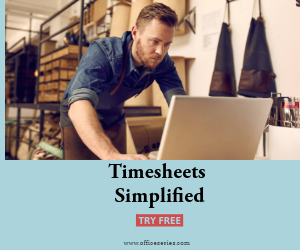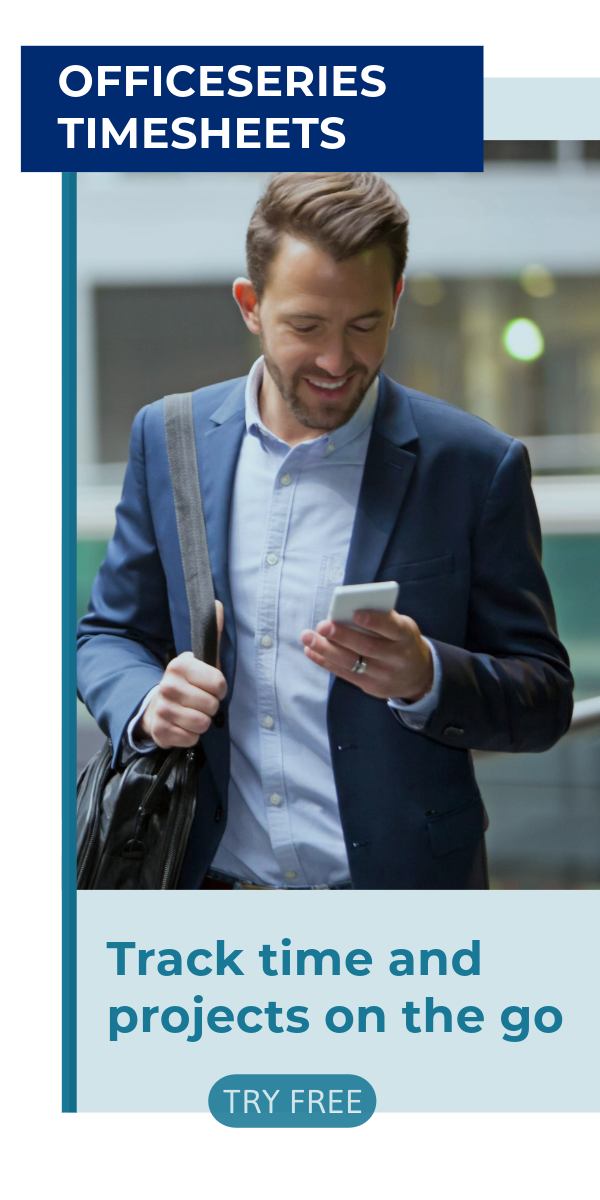Employee Timesheet in Excel (Simple)
This free employee timesheet Simple in Excel automatically calculates the total number of work hours based on time in and time out.

This employee timesheet can be used to track employee working hours within a seven-day period. It’s perfect for those looking for a simple yet flexible weekly employee timesheet to use.
This clock in clock out sheet in Simple design features sections for the company name, employee name, start date, date, day of week, time in, time out, lunch, total hours, and weekly total.
With built-in formulas, the employee timesheet Excel automatically calculates the total number of hours rendered by the employee based on time in and time out details, hence, making time tracking experience much easier. Just enter the time in and out details and the total work hours will be automatically filled out for you.
Additionally, this hourly timesheet considers lunch unpaid, so you can either leave this column blank, or enter the number of minutes or hours (e.g., 1 hour), whichever you prefer. Whether or not you input your lunch hours will not affect the calculations of this timesheet.
If this employee time card suits your needs, you can download it for free. It can be edited or customized easily. It’s also available in multiple designs, so just select your preferred design. To use, instructions are provided below.
Instructions:
Enter company and employee name.
Enter start date of the work week. Once start date is entered, the remaining dates for the week will be automatically generated.
Enter time in and time out details for each day in a sample format of 8 am or 8:30 am. When entering the time in and time out in Excel timesheet, make sure you put a space between the time and the word AM/PM for the formulas to work. Example format: 8 am, 1:30 pm. Once these details are entered, total hours and weekly total should auto-calculate.
If preferred, enter lunch time. Enter lunch time under lunch column only if desired. Entering this data will not affect the calculation as this timesheet considers lunch unpaid. However, if you want to add these figures, feel free to do so. You can input the lunch duration using this format (e.g., 1 hour).
Review, email, or print the completed timesheet.