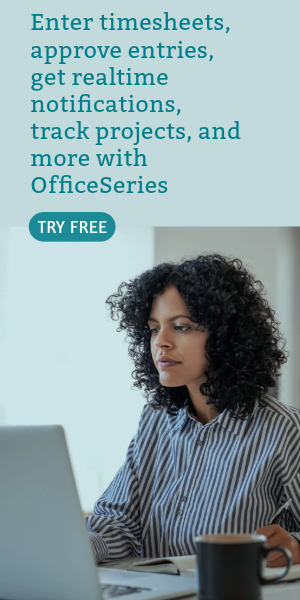Free Time and Materials Invoice Template
This free time and materials invoice template helps reduce repetitive data entry. It integrates multiple excel spreadsheet templates in a single workbook, making it easy to create a printable final invoice without errors.

Download the free Time and Materials Invoice Template for your immediate use. This printable invoice spreadsheet template produced by General Blue excel specialists leverages advanced features and integrates multiple excel spreadsheet templates to a single excel workbook, making it easy to create an invoice without errors. This invoice spreadsheet reduces repetitive data entry for materials and labor rates. With this, you can produce a quality printable invoice in a short period of time.
If you need more information about an invoice, visit our FAQ "What is an invoice?".
To download the time and materials invoice template, just select the button below the image. You can find the instructions on how to use the template below.
This Excel invoice template consists of multiple data entry spreadsheet tabs that will be used to produce the final invoice. The final invoice generated should be ready for review and print. A step-by-step instruction is also provided below as your guide.
Instructions:
Input Materials and Labor Rates Used for Invoice Line Items. Select the tab entitled "Config Material and Labor" at the bottom part of the spreadsheet. This tab allows configuration of materials and labor rates in reusable Materials Reference List and Labor Reference List.
Input Customer Bill To Information to Appear in Invoice Header. Under the "Customer Billing Information" tab, complete the 'Customer Bill To' information. This is where you input the details about where and to whom the invoice should be sent to.
Input the Invoice Material Line Items. The Material Information tab is used to input Material Line Items. The Reference Material Rates (previously entered in Step 1) are selectable items within the Material Information tab.
Input the Invoice Labor Line Items. The Labor Information tab is used to input Labor Line Items. The Reference Labor Rates previously entered (in Step 1) are selectable items within the Labor Information tab.
Review the Invoice, Email, and/or Print. Once all data entry tabs are updated with the necessary details (including material rates, labor rates, customer bill-to information, invoice material line items, and invoice labor line items), the printable invoice presentation should automatically be completed in the Printable Invoice tab. It should be ready for review and distribution by email and/or hard copy (printout).