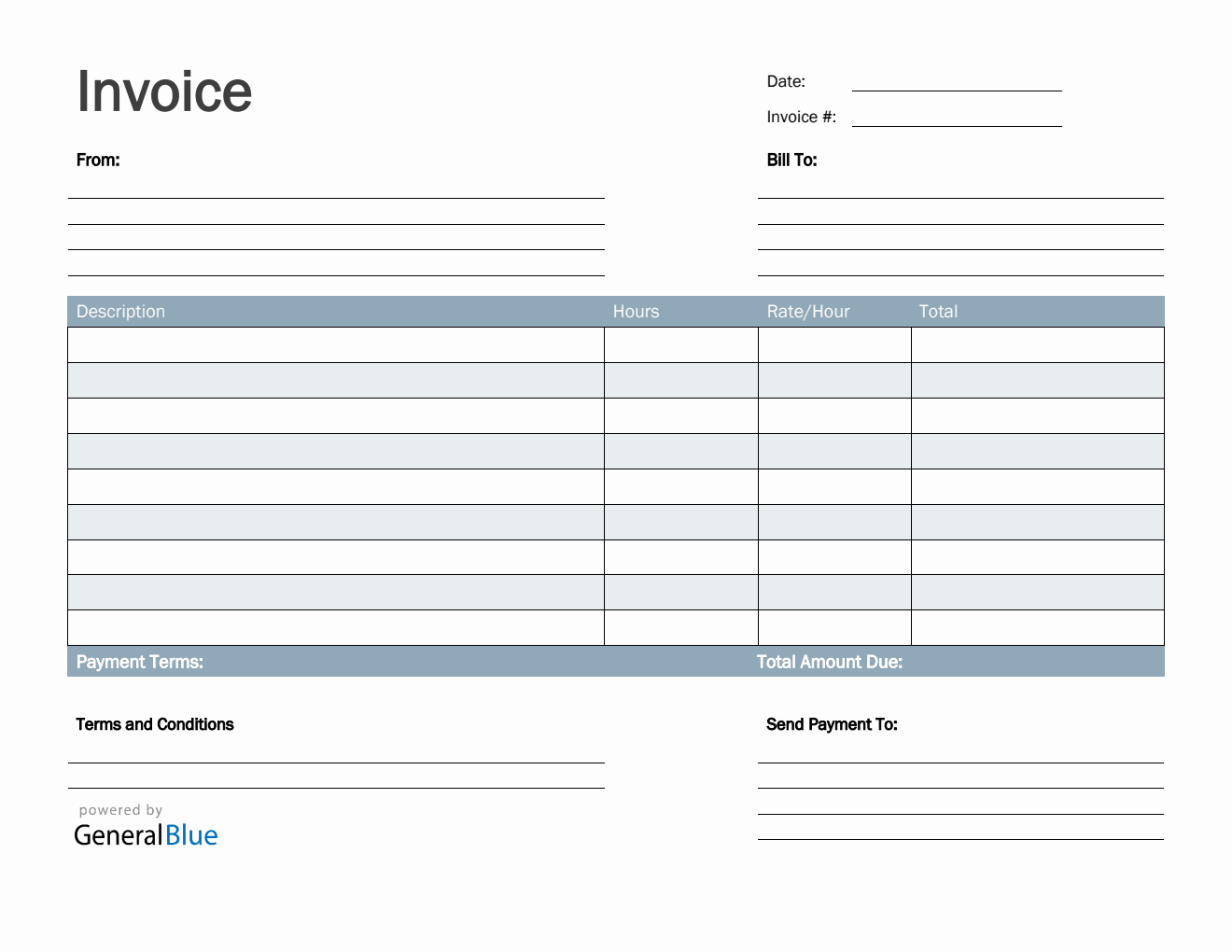Freelance Hourly Invoice Template in Excel (Basic)
Create a simple invoice by using this downloadable and printable Excel free hourly invoice template for freelancers. It’s available in multiple formats.

Invoice plays an important role when doing business transactions. It helps you request payments from clients or customers whom you have rendered your services to.
If you’re looking for a freelance invoice template to use, this hourly invoice template would work for you. It’s available in Excel, with a Basic design. You can edit, print, or download this invoice template for free.
Complete this invoice for freelancers by filling out details on the sections provided. It includes sections for the date, invoice #, where the invoice came from, bill-to address, description, hours, rate per hour, total, total amount due, payment terms, terms and conditions, and a section for the send payment to information.
This sample freelance invoice has built-in formulas therefore invoice amount is automatically calculated. Just enter the necessary details and the template will autogenerate the calculations for you. For further details on how to use this hourly invoice, refer to the instructions provided below.
Instructions:
Fill out the Date and Invoice Number. This is indicated at the top section of the invoice template. Here, you need to indicate the date when the invoice is created, as well as the invoice number for your client. The invoice number usually starts with 1 and increments over time. If you have a long-term contract with your client, it is an essential part of your invoice as it helps in tracking all invoices.
Enter your name/company information. Enter your name (or company name) and address in this section. It includes the street address, city, state, and zip code.
Enter the bill-to information. Enter the billing address of the person or company whom you will be sending the invoice to. The bill-to information includes the name (or company name) of your client, their address, city, state, and zip code.
List all the freelance work you have done for your client. Under the description column, list down all the services you have rendered for your client as agreed prior to doing business. Each listed service should have its corresponding number of hours and rate per hour entered on the same row.
Input the work hours and rate per hour. After listing down all the freelance work, you also have to indicate the total hours rendered and the hourly rate for each work/service. Once these details are entered, sections for the total and total amount due should auto calculate.
Enter the payment terms. Enter the agreed payment terms between you and your client. Most common payment terms are Net 30 or Net 15. Net 30 means your client has 30 days to complete the payment, and 15 days for Net 15.
Update the terms and conditions. Update the terms and conditions of your invoice according to your payment terms. Its due date should correspond with the agreed payment terms between you and your client.
Enter your payment details. Some of the templates provided by General Blue includes section where you can indicate your bank information for online payments. It includes your bank account name, account number, and other necessary banking information you need to provide your client for payment processing.
If you prefer your invoice not to have the payment details and terms and conditions, just delete these sections of the template. If you have a different means for payment processing that you like to include in your invoice, this is the section where you can modify, whatever applies for you.